I earlier created this SharePoint 2013 RTM Virtual machine on Win Server 2012 way back in Jan 2014. A lot has changed since then with the introduction of SP1 and hence I thought it was time to create a new one so everyone could benefit from it. Following are the details of this new evaluation VM and how to download it:
- The VM was created using the VMWare Player version 6.0.3 which can be downloaded as a free download from the VMWare site. You can use the latesr version of the free tool to launch it. Once you have downloaded it, you can also convert it into other formats to open it with another virtualization tool of your choice.
- It was created using the 180 day evaluation versions Windows Server 2012 R2, SQL Server 2014 (see below) and the SharePoint 2013 Trial license (with SP1 and Feb 2018 CU). If you’d like to, you can enter your own keys to activate the trial/ evaluation versions. These 180 day evaluation versions should be good through Sep 8, 2018
Feb 7, 201830th August 2017 24th Feb 2017 12th August 201618th Feb 2016 8th August 1015 7th Feb 2015. - It consists of 4 hard drives, a VMWare virtual machine configuration (.vmx) file and other supporting VMWare files. All the files and hard drives are part of 12 self-extracting compressed files. The total size of the compressed files is 11.7 GB (with the total size of the extracted files at about 30.1 GB). These self-extracting (executable) archive can be downloaded from the download link mentioned below.
- The VM has 16 GB RAM allocated to it by default (controlled by the settings in the “.vmx” file or via the virtual machine settings in the VMWare player). You can reduce or increase the RAM to suite your needs, although, 12 GB is the minimum required and 16 GB is what I will recommend for this VM.
- It has the Classic Shell start menu installed from http://classicshell.sourceforge.net/ so you can get the old Windows start menu in addition to the new Windows “Start screen”. This also results in Windows booting up to the desktop instead of the new Windows start screen. Although, if you’d like to, you can get to the Start screen by clicking the Shift+Windows button combination. You can also configure Classic Shell so Windows boots up to the start screen instead, if you so desire.
- It has the gmsp2013.dev as the Active Directory domain and has the apps service configured to use the apps.gmsp2013.dev app domain.
- Once you fire up the VM, Windows will auto login to the SP_Admin account. This “gmsp2013\sp_admin” account was the account used to install SharePoint and should be used to access central admin. All accounts in the VM share the same password which is part of the ReadMe file accompanying the downloads.
- The virtual machine additionally has the following accounts created and used for various services:
- SP_Farm: The farm account
- SP_CacheSuperReader: The object cache read access account
- SP_CacheSuperUser: The object cache full access account
- SP_ExcelUser: Account used for excel services (not yet configured on the VM)
- SP_PeffPointUser: Account used for performance point services (not yet configured on the VM)
- SP_PortalAppPool: Account for the content web application pools
- SP_ProfilesAppPool: Web app pool for the MySites web application (not yet configured on the VM)
- SP_ProfileSync: The user profile synchronization account
- SP_SearchContent: The default content access account for the Search Service Application
- SP_SearchService: Account to run the SharePoint Search “Windows Service
- SP_Services: Service Applications App Pool account
- SP_VisioUser: Account used for Visio services (not yet configured on this VM)
- SQL_Admin: Used to Install the SQL Server
- SQL_Services: SQL service account for the MSSQLServer & SQLServerAgent services
You can read more on different accounts for SharePoint in the following articles: http://technet.microsoft.com/en-us/library/cc263445(v=office.15).aspx & http://www.toddklindt.com/blog/Lists/Posts/Post.aspx?ID=39
- If the VM does not start after you have downloaded it, ensure that the number of files you have downloaded, the total size of the archived files and the total size of the extracted files matches what’s specified above.
Finally, all the files, including the ReadMe.txt are uploaded to the Google Drive folder at the following link: https://sp2013vm.page.link/download
To download the files, you can go with either of the following options:
- Add the folder to your Google Drive and then use the Google Drive Desktop Client to sync the files to your local computer (highly recommended) OR
- Download the files directly by using the browser “Save target as…” functionality (not really recommended and should be used if for some odd reason #1 does not work for you) OR
- There might be some download managers as well that might allow you to specify a google drive URL and download all files from their but I am not aware of any at the moment
Instructions for extracting the VM: You will need to download all the .rar and .exe files to your machine and then run the “SP2013SP1.part01.exe” executable to unpack the virtual machine hard drives. After ensuring that you have the latest version of the VMWare Player installed, you can then double-click the “SP2013.vmx” file to run the virtual machine.
Instructions to activate the licenses: Here’s how you can activate the licenses for:
- For the OS (Windows Server 2012 R2): You can view the instructions in the comments for my previous blog here or in the corresponding TechNet article here
- For SQL Server 2014: Unfortunately there’s no way to rearm a SQL Server Evaluation license. You will have to convert it to a retail license. The way to do that is to:
- Run the SQL Server setup
- Click on the maintenance tab
- Click on “Edition upgrade”
- Follow the steps till you reach the product key screen and enter your product key (usually pre-filled if a licensed installation media is used)
- You can read a good set of instructions for converting your eval license to a full license here: http://www.mssqlgirl.com/upgrading-from-sql-server-2012-evaluation-edition.html
- For SharePoint Server 2013:
- Browse to Central Admin –> Upgrade and Migration –> Convert farm license type
- On the Convert License Type page, in the Enter the Product Key box, type the new product key and then click OK.
- Verify that the license is upgraded by going back to the page
- Please note that the SharePoint 2013 trial is only available as an Enterprise trial. Consequently you will only be able to activate an Enterprise (and not Standard) CAL on this VM
Hope you will find the VM useful. If you did, it will be great if you can leave a comment below OR through my twitter handle: @mahajang OR share any feedback that you may have! Happy SharePointing! 🙂
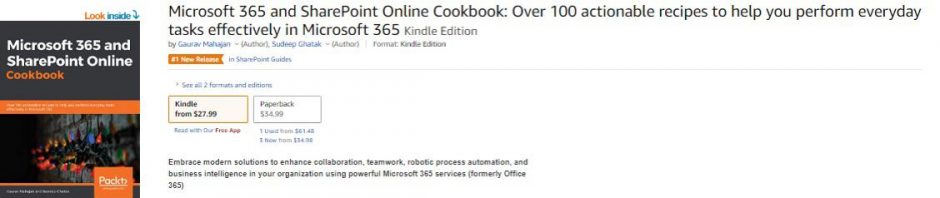
Hi Gaurav
I download the VM and got it to open. SP 2013 won’t open I’m betting it’s SQL becuase I can login to the SQL studio using with Window Authication or the SP Admin account you listed. What is the SQL user name and password. thanks
cmhaynes
Hi Charles,
Thank you for downloading the VM and sorry you are facing issues. The fact that you are unable to browse to the site or open the SQL Server management Studio using the default login account (SP_Admin) is truly very odd. Something like this can happen if all the files haven’t downloaded correctly or if they have gotten corrupted. Could you please confirm that the size of the folder containing all the extracted flies is close to 31 GB? Also, when you say “SP 2013” wont open, is it that you are trying to browse to central admin and its not opening?
All accounts are listed in the blog and share the same password: pass@word1. The SQL install account is SQL_Admin
Please let me know if you still run into issues
I checked and it’s all there (31+ GB).
After looking at system events it turns out the SQL Server is locked out. I’m not sure if I’ll be able to use your VM setup because my SQL server software is tied to my MSDN account and that software doesn’t use an activation key. I’m not sure if I’ll be able to reinstall my MSDN SQL on top of the VM SQL it will probably hose everything else.
I see what happens. Thanks for VM set up!.
Thanks for your response. When you say SQL is locked out, I am assuming you are talking about one of the SQL accounts being locked? Also, just to be sure your downloaded the latest VM I uploaded yesterday (the one called SP2013SP1), correct? Sorry for the multiple confirmations but so far t has been working fine for me and hence I am trying to get to the bottom of this issue.
As far as being able to install your MSDN SQL, you can absolutely do that. What you will want to do is to follow the same steps you would use to move al your SharePoint databases to a new server (except that it will be the same server in this case). At a high level, the steps are to:
1. Stop all SharePoint Services as well as IIS on the VM.
2. Make note of all logins and their permissions and roles in SQL
3. Detach all the SharePoint databases
4. Note down the alias information used for the SQL server (SP2013DB and SP2013Search are the 2 aliases that were used in this VM)
5. Then uninstall the current SQL
6. Install the new SQL
7. Add the old accounts with the same permissions as before
8. Set up the same aliases as before
9. Re-attach the databases
10. Start all the SharePoint services and IIS back
you should then be good to go.
Here’s the TechNet guidance for the same: http://technet.microsoft.com/en-us/library/cc512725(v=office.15).aspx
HTH!
Gaurav
Am I in the right location for the updated files?
https://drive.google.com/folderview?id=0BwPI1i2j97wQZy1tUmtON3k1MWM &usp=sharing
When I start the VM I’m getting the MSSQLSERVER error SQL Server evaluation period has expired.
I’m not up to date on SQL server, so I’m not sure I can detach the databases since I can’t start SQL server. Is there another way to detach the databases using powershell?
Hello Charles
So sorry you are facing all these issues. Based on your last comments, I extracted the VM files from my local copy of the archive and tested the VM. Everything seemed to be working perfectly well for me in the extracted copy of the VM. Also, I just installed the SQL eval about a week back so I am not sure why it would complain about expiration. So I can troubleshoot the issue further, I have started a fresh download of the files from my Google drive tonight. I will let you know how it goes tomorrow. At your end, could you please do me these couple of favors:
1. Could you please let me know the date its showing in your copy of the VM?
2. Once you start the VM, you would see a text printed on the bottom right corner of the VM which would say the name of the OS, how many days the license is valid for and also the build number for the OS. Could you please post these values in the comments.
I am very sorry once again for the issues you are facing and will do my best to try and help you out of them.
Thanks!
I’m not seeing the text you are referring to. The readme file is dated 6/4/2013. the OS is Server 2012 Standard Evaluation version 6.2.9200 build 9200 I’ll try and send you a screen shot of the system info via outlook email.
Thanks for the info Charles
That confirms that you are looking at the old VM. The old VM was a Windows Server 2012 machine (build 6.2.9200). The new VM is a Win Server 2012 R2 machine (Build 6.3.9600). Also, the ReadMe was updated on 08/19/2014
Could you please check if the files got downloaded form the correct one drive folder? Also, the name of all the files in the folder should start with “SP2013SP1”.
Hope this helps resolve the issue for you.
Thank you
I got the old one working when I reinstalled SQL. I’ll try the new one next. BTW what is the passphrase in case I need it? The world clock and the YouTube are asking for users and passwords. Does the new one do the same?
The old VM will need licenses for not only SQL but also SharePoint and the OS itself. That’s possibly why its asking for passwords all the time. I will not recommend using that VM unless you activate all those licenses. You will not need to enter the passwords in the new VM. The passphrase is the same as the password for the new VM.
Thanks
On the new one
I got a VMWare Player error that says the VM is configured to run with 8 CPUs, but the host has only 4 CPUs. The VM cannot be powered on. trying to extract it again. I was running the old one at the time… not sure if that’s what caused the error
…
The error is because we are allocating more cores to the VM (8) than your host actually has (4). You will want to reduce the number of CPUs allocated to the VM to 4. You can do this by editting the value in the “Processors” option in the virtual machine settings in the VMWare Player.
It’s up and running… reduced it to 4… I had to start the SQL server, but it started right up… I’ll have a good look at it tomorrow.
Great! Good to know. Not sure why you had to manually start SQL. The SQL Service set to auto-start but its great that it worked well in the end for you.
Hi Charles,
I also just re-verified and the accounts are all good. At this point, unless I hear otherwise form someone else, the only two issues I can think of are:
1. A corrupted download
2. If we are talking about 2 different VMs (old one vs. the latest one I uploaded yesterday)
Please do however feel free to let me know if I can help further troubleshoot the issue
Thank you!
Hi Gaurav
Thank you for all help. Is the link to the new VM the same as the old one?
I will download the new one today and try it tonight after work. What I want to do is create a development environment away from work to help study for my next certifications. I have the 2 SP2010 certs (Configuration and Admin) and I going for the MCSD SharePoint Applications (SP 2013) I’ll probably need to take the Windows 2012 combined exam along the way as well.
thanks again for all your help. I’ll keep you up dated on my VM installation.
I got it working by doing the SQL maintenance>> Upgrade but the login was administrator not SQL_Admin
I’ll poke around tomorrow
Hello Gaurav,
I added the folder to my Google Drive and 6 files will not sync up. When I try to download the files it says that they have been downloaded to many times. Have you ever had this problem before? Is there another place I can go to download the files?
The parts are needs are: 01, 02, 05, 07, 09. and 11.
Hi Phyllip
Thanks for downloading the files from my blog and very sorry for the issues that you are facing. Unfortunately this is an issue at the end of Google and there’s not much we can do about it except to wait it out a day or so and then retry. I don’t have it at another location at the moment
Thank you!
Greetings Gaurav,
Thanks for taking the time to put this VM together! I am wondering what steps I would need to follow to get the Newsfeed, OneDrive, and Sites links to show up on the blue menu bar, which are not showing for me (and I presume for all).
Hello John
Thank you for your kind words. You will first need to deploy the user profile application, enable MySites and then configure the OneDrive and Site links through central admin. For the Newsfeed, you will need to enable the “Site Feed” site feature (after you have configured the User Profile service application and enabled MySites). Hope that helps
Thanks!
Pingback: SharePoint 2013 RTM on Windows Server 2012: Virtual Machine Download | Gaurav Mahajan
Hi Gaurav, have you managed to check the issue I am facing?
Hi Michal,
I did try to replicate the issue but its not replicating for me. To be able to better replicate the issue, I re-downloaded the compressed files, then un-compress them, fired up the VM and was able to log-in using the gmsp15\sp_admin account. So I could try to better help you, could you please confirm/ answer the following for me:
1. Confirm that the total size of the downloaded archived files is 14.3 GB
2. Confirm that after you extract the files, the total size of the archive is around 30.8 GB
3. Confirm that you have at least about 10 GB of free space on the drive where you have the VM
4. How much RAM do you have on your host machine and how much did you allocated to the VM (if you changed it from the default 16 GB allocated to it)?
5. What visualization tool are you using to launch the VM (VMWare Player/ VMWare Workstation/ Oracle Virtual Box etc.)?
6. What OS is your host running?
Thanks and I will await your response.
If this is the case, then the reason for such issue must be the fact, I have converted it, so I could run it from ESXi platform.
1. Yes, exactly: 14,3 GB (15 414 116 560)
2. Yes, exactly: 30,7 GB (33 066 597 498)
3. Yes, 1TB actually
4. 16 GB
5 & 6. ESXi 5.5 after converting using VMware Converter Standalone, using Thin disk conversion
Michal
Hi Gaurav,
Thanks for the VM.
I’m facing an issue and and hoping you could help me out here. I was able to power up the VM which logged on automatically using the SP_Admin account. However, certain actions like creating a new web application from central admin was not available due to permissions. I tried to log in as SP_Farm, but get the following error: “logon failure: user has not been granted requested logon type at this computer”
Its a bit strange that SP_Admin does not have full permissions and SP_Farm is not able to log on.. Can you help?
Hi Jatin
Thanks for stopping by and for your question. The SP_Admin account was used to install SharePoint and should have full access to central admin. I just tried using my copy of the VM and was able to create a new web application. Can you tell me if you applied any updates to the VM? The SP_Farm account has not been granted a local logon as a best practice. Even though you should not have to, you can add the account as a local admin and should be able to logon using that account. As mentioned though its not considered a good practice and the SP_Admin account should ideally work for you.
Please do let me know if you have any follow up questions or are still facing issues. Thanks!
Thanks for your response Gaurav. I’ve uploaded a screenshot here for you to have a look. http://i.imgur.com/xrGdrDp.png
As you can see, I am logged in as sp_admin but certain options are disabled. Hovering over teh ‘New’ button on the ribbon gives me the message that is visible.
I cant create a new web app.. although i can create site collections in the existing apps.
regards
Jatin
Thanks for posting the screenshot. That helped. Could you please ensure that you either run the browser as an admin (right click and “Run as administrator”) OR open central admin from the start menu and let me know if that works for you?
Thanks.
‘Run as administrator” did the trick! It works now.
Thanks a lot for your help Gaurav!
Sure, my pleasure!
Hi Gaurav
Thank you very much for the new VM 🙂
I would like to set up a development environment for SharPoint but I can not find the domain apps.gmsp15.dev in dns.
Best Regards
Hey Macgile
The subdomain is already set up on the VM. You can go to the DNS manager to view it: https://gauravmahajan1.files.wordpress.com/2015/01/apps.png
Hope that helps. Thanks.
Hi Gauray,
Ok I see now, Thank’s 🙂
Best Regards
Sounds good. Thanks!
Hi Gauray,
I try to understand the configuration of the environment for SharePoint applications, and I see that in “App Management Service” the Database Server is “SP2013DB” and I can not find the server on the virtual machine is that it is a arbitrary server name?
I found the database “SP13Dev_AppManagement” in the Database Server “SP2013”
Best Regards
This is the alias name 🙂
Bests Regard
hello Gaurav Mahajan
I want a copy vm for sharepoint please hep me is very urgently 😦
thank you very much
Hi Gaurav,
I downloaded all the files for SP 2013 SP1 VM dated 17th Aug, 2014. I have VMWare workstation 6 on my PC. My OS is win 8.1. When I tried to open the VM, it says “could not open the virtual machine. type mismatch”. Could you please help what i can do to make it run.
Thanks & Regards
Hi Soumya. I highly doubt that the OS of the Virtual Machine (Win Server 2012 R2) will be recognized by workstation 6. To see if that’s truly the case, I will recommend trying with VMWare Player 6.0. Also, the trial versions of all software in the Aug 2014 VM are now expired and i will recommend you to download the latest version from this shared drive: http://goo.gl/F6srTN
Thanks and please do let me know if you run into any other issues!
Hi Gaurav,
I downloaded VMPlayer 6 and tried but it did not work and was giving an error saying that intel vt-x needs to be enabled. I then did some research on how to do this and understood that virtualization technology in the BIOS should be enabled. After enabling it, it started working. Thank you very much. Appreciate your help.
Regards
Hi Saumya
Yes, the vt-x error is related to virtualization not enabled on your host. I am glad to know that you were able to download VMWare player 6 and resolve the vt-x issue as well. Please do let me know if I can be of further help
Thanks!
Hi Gaurav,
My VM is working fine but it is running very slow. Can you advise how I can speed up the VM? Thanks in advance.
Regards
Hi Soumya
Could you please let me know the following so I can help you troubleshoot the performance:
1. How much RAM does the host have and how much of it is allocated to the VM?
2. Whats the size of the VM disks and how much disk space does the drive hosting the VM have?
3. Are you running it on an external drive or is it an internal drive on the host?
4. Whats the CPU configuration of the host and how many CPUs have to allocated to the VM?
Thanks!
Hello Gaurav,
I´ve downloaded the latest version of the VM and it seems to works fine. However, when I try to go to Sharepoint it takes too much time and it throws an error in the end. A couple of times, it opened the central administration page after a few minutes but then when I tried to configure something the error happened again. The issue seems to be related to IIS or DNS, but other webpages load more or less as expected.
I have configured 6 GB of RAM in the VM and using VMware Player 7.
Any help would be much appreciated.
Thanks!
Hello David
Thanks for stopping by. Unfortunately, 6GB of RAM is below the minimum recommended by Microsoft. To be able to run this VM, you will need to allocate at least 12GBs and a recommended of 16GBs to this VM.
Thank you!
Hello! The VM works great but I am having some trouble with adding apps to the site. I see you’ve added to apps but when I try to add an app from the store it gives me this message “Sorry, we can’t seem to connect to the SharePoint Store. Try again in a bit.”? Any thoughts on how to resolve this? I would like to test adding apps from the app store.
Hi Matthew
It likely could be an issue with the app itself. Here’s what i did to troubleshoot & arrive at this conclusion:
1. I tried to add the “Spotlight Announcements Slider for SharePoint” app from the app store and it gave me the error you’ve mentioned.
2. I searched for the error and found the following links to be helpful: https://technet.microsoft.com/en-us/library/fp161236(v=office.15).aspx (the section titled: Configure the Internet-facing endpoints feature (Optional)) & https://social.msdn.microsoft.com/Forums/sqlserver/en-US/7769a3aa-da83-4f66-888e-c8c652d5a56b/sorry-we-cant-seem-to-connect-to-the-sharepoint-store-try-again-in-a-bit?forum=sharepointgeneral
3. I was still not able to add the app
4. I then tried again by adding the following 2 apps: “Url Shortener Lite” and “Google Maps for SharePoint”
5. I was able to successfully add the apps
6. So based on this initial troubleshooting, the fact that you are not able to add the app could be related to issues with the app itself
Hope that helps!
Thanks!
Further, please do let me know what app(s) you are trying to add and I’ll be happy to troubleshoot with those app(s) at my end as well.
Thanks again for stopping by!
Gaurav
Hi Gaurav,
Thanks a lot for sharing this. I have got a question, please could you tell me how can I remove the text on the suite bar in Central administration which says VM Dev doenloaded from…. ?? It is quite important for me as I would like to present a demo to a teacher for uni.
Thanks for your help
Hi David,
Thank you for stopping by and I am extremely sorry for the late response. The suite bar can only be customized using PowerShell. Here are two quick references: http://www.topsharepoint.com/change-sharepoint-2013-title
http://www.wictorwilen.se/sharepoint-2013-central-administration-productivity-tip
Please do let me know if I can be of further help.
Cheers!
Pingback: SharePoint Resources on the web | SharePoint-Videos Blog
Hi Gaurav,
Thanks a ton for the virtual Machine. This is exactly what i was looking for.
The downaload is exactly 8.52 gb and after extraction its 38.6gb.
Unfortunatly when I powerup the virtual machine i get the windows logo and then the screen goes black and nothing happens. Please advise
I am using vmware workstation11. The laptop is core i7 with 32gb RAM. and the OS is win8.1 pro.
Thanks & Regards
Hi Avi
Thanks for stopping by. This is truly very odd and I haven’t heard anyone experience this before. Can you check if virtualization is enabled. Unfortunately, I haven’t upgraded my license to Workstation 11 yet so cannot say if that has something to do with this. The only thing I can suggest is to try starting the VM with VMWare Player 6.0/ Workstation 10 if you still have an instance installed somewhere. Based on whatever you have mentioned so far, I cannot think of anything else but will be happy to further help you further if this does not fix it.
Thanks!
Hi Gaurav,
Thanks for a quick reply. It took me two days but finally got it fixed. The display drivers of the vmware were the issue. Had to start the VM in safe mode delete the display drivers and install the default MS display drivers.
It worked like a charm. Thanks a lot of the VM I was really struggling to setup one.
Regards
Hey Avi
Thank you for your kind words. I am sure it must’ve been tricky to figure out that the problem was related to display drivers so I am truly glad that you were able to resolve it. Thaks again and do let me know if I can be of any help in the future as well!
Cheers
Gaurav
Are these expired already? I need to create an environment to test SP2013.
Hey Steven
Yes, unfortunately they are expired. My sincere apologies. I do plan on creating one this weekend the latest.
Thank you
Hey Steven
As promised, I have updated the download link to reflect the latest VM with the August 2015 CU & Feb 18, 2016 validity.
Please do let me know if I can be of further help in any way!
Cheers!
Gaurav
Is there a way of changing the domain name? I tried to use the rendom command, and although I changed the domain successfully, and go the SQL and SP services to logon with the new domain accounts, the SP site wouldn’t work. I presume its an IIS issue as there will be somewhere in there pointing to the old domain name eg domain\sp_admin.
Can you advise if this is possible, or whether it is possible to add this SP server to an already existing domain. Many thanks for the great work.
Hi Dave
Thank you for stopping by and for downloading the VM. Unfortunately, the only way i have moved SharePoint farms across domains is by backing up and restoring content databases in a new installation of SharePoint in that farm. The databases in this VM use the SP2013DB and SP2013SearchDB aliases so as long as you use those aliases, it will not be a problem to migrate the databases to the new far, Outside of that, I did see these 2 methods that I have never tried:
http://blogs.technet.com/b/sushrao/archive/2011/12/02/sharepoint-migrating-sharepoint-server-from-one-domain-to-another.aspx
http://www.falconitservices.com/support/KB/Lists/Posts/Post.aspx?ID=194
Thanks again!
Has anyone successfully imported this VM into ESXi yet. I have tried several ways. It runs no problem in VMware Workstation. I have then tried to export it to an OVF using Workstation and import into ESXi vCenter with no success. I have also tried to use the vCenter Standalone converter, again with no success. Its starts to boot up the VM, and you get the logo initially but just as it is about to start it fails and goes into recovery mode.
I have left it with the default everything, so there must be something else not compatible with ESXi.
Hey Dave
You are right, this likely is a compatibility issue with ESXi and unfortunately, I have not tried doing this at my end. I will leave this comment open on the blog in case someone comes across it and has any ideas.
Thanks!
Hey Dave,
Not sure if you’ve already checked these out:
https://communities.vmware.com/thread/485505
http://semi-legitimate.com/blog/item/how-to-migrate-a-vmware-workstation-vm-to-esxi
http://www.sysprobs.com/move-vmware-workstation-virtual-machine-vmware-esxi-server
Thanks!
if this was written n 2014, why does it say it has august 2015 cu?
Hi Luis
I first created this VM in 2014 and that’s when I wrote the blog (actually I created the 1st one based on the preview way back in 2012 & then RTM in Jan 2013 but I shared those through different posts). I have since then been updating the VM with the latest CU and a 6 month trial. Hence the August 2015 CU & Feb 2016 expiration. Do let me know if you have further questions
Cheers!
Hi Gaurav.
Thanks for creating this VM. I downloaded it yesterday.
I’m able to boot it up & I get the Windows 2012 login screen (gmsp15\SP_Admin & Other user) but I can’t log in as the password for gmsp15\SP_admin does not appear to be pass@word1, and that password does not work for any of the accounts listed in the readme.txt file.
I’ve double checked that Caps Lock & Num Lock aren’t on & even got a colleague to try entering the password! This does not make sense to me because it looks like everyone else above has been able to log in 😦
Do you have any suggestions for me to try?
Hi again Gaurav – I was able to log in using the onscreen keyboard in Windows 2012, it looks like it was a keyboard mapping issue as the VM was set to English (United States) language + keyboard, and I’m in the UK.
Hi Matthew!
Sorry I could not get to your question sooner but am glad to know you were able to resolve the problem. I am approving your comments for future reference of others. Hope that’s fine with you. Please do let me know if i can be of further help.
Thank You!
I have just down loaded all the files as per your instructions and it has all connected up and works like a dream:) Thank you so much. It is fantastic for learning purposes.
Thank you yvonnewright! Truly appreciate it! Its feedback like this that makes it all worth it! 🙂
i am having issue with the data error with part01 sp2013-C.vmdk
Hey John
Sorry for the late reply. The only cause for this issue is when the files have not been completely downloaded. The only thing that I can therefore recommend unfortunately is to try your downloads again.
Thanks!
After I download many time I get the following error
CRC failed in SP2013_20140127\SP20132013.MDK
Hi WR STanley
Sorry for the late response. This is very likely that the files did not get correctly downloaded. I will request you to retry the download if you are still running into the issue. Sorry, I dont have an easier answer for you
Thank you
Hi,
As this version will be outdated soon, I would like to ask if you can make operational “target audience” feature in next version. I’ve tried to fix it in current version, but I’m new to SharePoint so I was not successful 😦
Thanks.
Hi Kornel
It should already e available for you. Could you please elaborate on what it is that you are trying to achieve and I can help you with it?
Thanks!
any plans to add another download after feb 18 2016?
Hi test
Sure, I am currently preoccupied with a bunch of things but will try my best to get it out by then.
Thanks for stopping by and your interest!
Gaurav
Hi Gaurav
It will be helpful if you can add a newer VM that is valid after Feb 18. thanks
Hi SP Dev
Sure, I am currently preoccupied with a bunch of things but will try my best to get it out by then.
Thanks for stopping by and your interest!
Gaurav
Thanks. Hoping to see a newer VM at your earliest convenience. It will be very helpful. Thanks a ton in advance.
Anytime! Just completed uploading the latest VM. Please do let me know if you face issues downloading/ running it. Thanks!
Thanks. I downloaded the new VM. Works perfectly. Thank you very much for all your help
Anytime. Glad it worked for you. Thanks to you too for stopping by and especially letting me know that you were able to fire it up and get it running.
Cheers!
Hi Gaurav, I want to use VM but I have 8 GB Ram laptop, Please suggest if it will work?
Hi Anant
Unfortunately, SharePoint will need a minimum of 8GB to operate (that too if we stop Search)
With 8Gb on your VM, you will need at least 1-2 GB for your host. You can try by allocating 6 GB to the VM and stopping the search services after that but that’s the best that I can suggest unfortunately.
Thanks
Hi Gaurav! VM works like a charm, Thank you!
Do you have any idea how to install Visual Studio 2013 on the VM so to develop custom web pages or other way to approach it?
Hi Sundeep
Thank you for your kind comments. You can find instructions to install Visual Studio here:
http://blogs.msdn.com/b/timquin/archive/2013/01/22/setting-up-visual-studio-2012-for-sharepoint-2013-development-offline.aspx
http://www.instantquick.com/index.php/configuring-visual-studio-2012-for-sharepoint-2013-and-office-2013-development?c=elumenotion-blog-archive/sharepoint-2013-beta
https://msdn.microsoft.com/en-us/library/office/ee554869.aspx
Please do let me know however if you run into issues and I’ll be happy to help
Thank you
Gaurav
Hello, can you help me?
I change the VM network configuration to BRIDGE because I need the service outsite de GUEST operational system.
The VM works fine in my GUEST operational system. I can access:
http://sp2013:99
http://mysites.gmsp2013.dev
http://intranet.gmsp2013.dev
But in my HOST system I access only the adminstration website:http://sp2013:99
And I can´t access the children website like:
http://mysites.gmsp2013.dev
http://intranet.gmsp2013.dev
How I expose the sites of *.gmsp2013.dev to my host system operational?
Thanks friend
Hi Jeferson
Thanks again for your kind words and for posting your question here.
You will need to make entries into your “hosts” file on the host computer to be able to access these sites on your host computer.
You can read about how to do that here: http://support.hostgator.com/articles/general-help/technical/how-do-i-change-my-hosts-file
and here: http://www.howtogeek.com/howto/27350/beginner-geek-how-to-edit-your-hosts-file/
Please do let me know if I can be of further help towards this.
Thanks!
Gaurav
Thanks Gaurav,
it works fine.! I managed to make a second way:
1. Add a registry in *.gmsp2013.dev point to GUEST IP
2. Add a GUEST IP into new DNS ítem (network card properties).
3.Its work too.
Thanks
Good to know Jef. Thanks for sharing!
I am trying to run this VM in VMPlayer 6.0.3. But there is not internet connection in VM. It says that cable is unplugged. I tried adding/re-adding network adapter also changed configuration from NAT to bridged but still no internet. Any way to fix this? Thanks.
Hi Enaybee,
Sorry for the late response. I am hoping you were able to resolve the issue by now but please let me know if not and I’ll be happy to help
Thanks!
Hi, first many many thanks for this excellent work. It helps me very much about evaluating sharepoint. I am trying to connect to the sqlserver from a remote computer but it seems that sa account disabled and sqlserver configured for windows authentication. What is the adiministration account of sqlserver? Because the sp_admin seems that has not enough creditential to change server settings. Best regards.
Faruk.
Hi Faruk
You can use the SQL_Admin account. Although the SP_admin account should also work considering it’s a single server install and that account is also an admin on the box. Make sure you run Management Studio using the “Run as administrator” option. Hope this helps.
Thanks!
Thank you, I will try.
Pingback: SharePoint – Einführung – herrshare
Hi Gaurav, I was reading this blog and found in this SP environment, app domain is already configured. But I want to test how to configure this. I am trying to add some app parts from sharepoint app store like site content –> add an app –> sharepoint store …but its giving me error : Sorry, apps are turned off. If you know who runs the server, tell them to enable apps. unfortunately I am the admin but don’t know how to configure it.
Hi Abid
It should already be configured in the VM downloaded from my blog. So I am sure and before I answer your question, are you trying to do this in a different environment?
Thanks
Dear Gaurav,
Thanks for making this virtual machine. Just started downloading through Google drive. Hope will not run into any issues. Just wanted to know if have you made any VM for SP 2016 as well?
Hello Bulli
Thank you for stopping by!
Hopefully the download works well for you. Please do let me know if you run into any issues. I am working on the SP 2016 VM and will update this blog as soon as I create it. 🙂
Thanks!
Hello Gaurav! thanks for upload this kind of content!
I´m experiencing the Windows server 2012 Crash 0x00002e2 when start the machine, did you get that someday?
Thanks!
Hello Douglas
Sorry, unfortunately no. However, others who have reported such errors in the past have reported it to be due to incomplete or corrupt downloads of the VM files. Other than that, it could just be the properties of the host machine (OS/ configuration etc…)
Thank you!
Hi Gaurav,
Thanks for sharing the VM! I encountered an issue when i tried to see the property of the node in AD. The error message is as below:
“No properties are available on this object”
Did you see this problem? Please help!
Franklin
Hi Franklin
Thank you for downloading the VM and posting your question. Just so we are on the same page, are you talking about the properties for the “GMSP2013.dev” domains viewed through the “Active Directory Domains and Trusts”? If so, I am able to see the properties in my VM. I will request you to provide more details or share a screenshot if that’s not what you are talking about.
Thanks!
Hey Gaurav!
I downloaded the VM some days ago and started it. Unfortunately the SQL-Server doesn’t run because one log file says that the licence has been expired.
Will you set up a new VM ?
By the way: You are doing a great job! 🙂
Hi Tobi!
Thank You for stopping by and for your kind words. I am not sure when you downloaded the VM but if you downloaded the latest one, all trials should be valid until August 12th 2016. So I can figure out if you have the latest VM or not, when you login to the VM, it should show you text such as this on the bottom right corner of the desktop: “Windows License valid for nn days”. Could you please tell me what that number (nn) is?
Thank you!
Hi,
I downloaded your VM recently to try SharePoint out and it works!! Great work.
I wanted to try out ShareGate as well, but I was unable to install. I got the error “The system administrator has set policies to prevent this inistallation.” Is it possible to change that?
Thanks!
Hello Rease
Thank you for your kind words. There are no special restrictions except for the recommended standard UAC settings. One thing I can suggest is to right click the file, view its properties and check to see if it is blocked by the OS. If so, you will want to unblock the file if you trust it. Please let me know if that helped but if not, could you please let me know what account are you logged in as?
Thanks!
Hello Gaurav,
First of all thanks for your effort building this VM.
I downloaded the VM and I’m using WMware Player 2.5.5 on Windows 10, but when I open the VM I get the error : “Eror while opening the virtual machine: Internal error”
In the Application Event Viewer I get the following error:
Origin: vmauthd
Request by process 11508 to open ‘\\.\Global\hcmon’: unrecognized pid
I checked that all VMware services are up and running, but still get the error.
Do you know what this error is about?
Thanks,
Ricardo
Hello Ricardo
My very-very sincere apologies for not responding sooner. I did look into this a bit today. So I can help you with the issue, could you please confirm that your host (laptop or desktop) OS is 64 bit and not 32 bit? If it is indeed 64 bit, could you please also confirm the amount of RAM it has? Finally, could you please try with a more recent version of VMWare Player? I have faced issues running my virtual environment on Windows 10 and have had to download the later versions of vmware player/ workstation. You will also want to make sure that all your VMWare services have been started on the host machine.
Thanks and I’ll look forward to your responses.
Gaurav
Hi Guarav, thank you so much for your work on these VMs.
Do you have plans for one final SP2013 build? Or is your focus now on the SP2016 software release?
Thanks
Ruth
Hi Ruth,
Thanks for stopping by. Sorry, I just realized I missed my reminders and the VM has expired. Yes, I will continue to build SP2013 VMs for a little while. I will target on building one this weekend.
Thank you!
Hi Ruth
I just uploaded the latest one for your downloading pleasure 🙂
Gaurav
Thank you very much!
will be helpful if you can get us one more build of sp2013. need to practice it for a test
Uploaded for your downloading pleasure! 🙂
Hi Gaurav,
Thanks for quick response. Appreciate great work for developer community.
I’ve below issue.
When I try to launch VM, it says error message as
“This virtual machine is configured for 64-bit guest operating systems. However, 64-bit operation is not possible.
This host supports Intel VT-x, but Intel VT-x is disabled.
Intel VT-x might be disabled if it has been disabled in the BIOS/firmware settings or the host has not been power-cycled since changing this setting. and so on…..”
Can you please help me how to fix this issue.
Hi Sudhakar,
You will need to enable this option through your computer’s BIOS. Here are a few links that show how to do that:
https://access.redhat.com/documentation/en-US/Red_Hat_Enterprise_Linux/6/html/Virtualization_Administration_Guide/sect-Virtualization-Troubleshooting-Enabling_Intel_VT_and_AMD_V_virtualization_hardware_extensions_in_BIOS.html
http://www.howtogeek.com/213795/how-to-enable-intel-vt-x-in-your-computers-bios-or-uefi-firmware/
Hope this helps!
Gaurav
Hi Gaurav,
It works with your solution (followed articles you provided). Thanks once again.
You have any plans to build SP 2016 VM??
That is very good to know. Yes, I do plan on building a 2016 VM soon. Just need to find the time to do it 🙂 Thank you for showing interest in it
Hi Gaurav,
i have all my valid licence keys and all are static and i am trying to some add roles and services its not adding at all
previous version which i worked its works fine but present version unable to add any roles and services so plz help regarding on this
Hi Venkatesh
Sorry you are facing issues. Can you please check if the Windows license is active? Can you please also check if any messages are reported in the application and system event logs?
Thanks!
when i am adding the roles and features Its only showing source file is not there
i already done that so can u put the source file in Windows repository. so that it will help me please please its request from my side…..
Hi
Sorry, unfortunately I will not be able to share or upload the Windows media due to licensing involved. If you do not have access to a licensed Windows media, you may however be able to download the windows trial media and use it for the source.
Thanks!
everything is active then also its not addiing
Thanks for the information Venkatesh. This: “when i am adding the roles and features Its only showing source file is not there” tells me exactly what the problem is. Windows is not able to find the source file because I had removed the unnecessary source files from the Windows repository. What you will need to do is to attach a Windows disk to your VM and point the wizard to the source files in that disk.
My apologies for the very delayed response and hope the above helps.
Gaurav
UNDER THE LINK https://my.vmware.com/web/vmware/downloads?ClickID=a0yvspzkva09vktvoznpslklwwzspyzosstn I am not getting which VM product do I need to download for SharePoint 2013. Could you please clarify…
Hi Sreenivasa,
The version that I used to build the VM (VMware player 6.0) seems to be unavailable to download now. The version after that was player 7.0. You can download it from this link: https://my.vmware.com/en/web/vmware/free#desktop_end_user_computing/vmware_player/7_0|PLAYER-714|product_downloads
Please do let me know if you run into issues.
Thanks!
I wanted to tinker and follow along with a Sharepoint 2013 tutorial, and the VM allowed me to get up and running in short order. Many thanks for taking the time to put it together, make the resource availalbe, and keeping it up to date – you ROCK!
Hey Thanks Tommy! Glad I could be of any of help. Good luck with your SharePoint tutorial!
Hi Gaurav,
Thank you for putting this together! I need your help though. I get the below error when trying to open a IE page: “Server Error in “/” Application; Runtime Error Description “An application error occurred on the server. The current custom error settings for this application prevent the details of the application error from being viewed”. What can I do?
Thank you!
Hi Raluca
Sorry for the (very) late response. Were you able to resolve this issue or do you still need my help with this?
Thanks!
HI Beasley
Glad to know that you were able to resolve the issue. Sorry I could not respond sooner.
Thanks
Hi Gourav,
I am planning to download vm today. Can you please let me know what is the expiry date of the current upload?
Hi Dharmesh
This one is supposed to expire on Feb 24th but I am planning to create one in the next few weeks so you may want to wait if you can
Thank you!